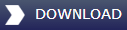IMPORTANT NOTES:
1. This update will not work with the PSS A320 download version! Contact PSS for their version of the update.
2. You cannot have A320 Professional installed into both FS2002 and FS2004 at the same time - It is one or the other.
3. Once you have upgraded this software for use with FS2004 you will not be able to use it with Windows 98.
4. This update is in two parts.
a) Installing A320 Professional into FS2004.
b) Installing the FS2004 update to allow A320 Professional to work in FS2004.
For this update to work correctly you MUST install the A319, A320 and A321 models and at least ONE of each of the models liveries.
Just Flight will not supply ANY tech support for this update.
---------------------------------------------------------
Download the update to a temp location on your hard drive. Make a note of the location where you have downloaded it to.
Part 1). Installing A320 Professional into FS2004.
A. If you already have A320 Professional installed into FS2002
1. Place the Just Flight A320 Professional CD in your CD drive. It should Autorun.
2. On the first screen press the 'Install' button.
3. Click on the window to stop the video playing then press OK.
4. Select the installer language, click OK.
5. At the next screen select the 'Remove' option then click 'Yes'.
6. At the next screen press "Finish".
7. Continue at section B 1. below:
B. If you do not have A320 Professional installed into FS2002.
1. Insert your Just Flight A320 Professional CD into your CD drive � It should Autorun.
2. On the first screen press the 'Install' button playing then press OK.
3. Click on the window to stop the video playing.
4. Select the installer language, click OK.
C.
1. On the next screen press 'Next'.
2. On the next screen you MUST change the location to where A320 Professional will be installed. The installer will try and install A320 Professional into FS2002 by default, so you need to tell it to install into FS2004. To do this press the 'Browse' button. On the 'Choose folder' window you can either 'Browse' to your FS2004 location or manually type the path in the path text entry box. The default path to FS2004 is:
C:\program files\microsoft games\flight simulator 9
This path will be correct if you allowed Flight Simulator to install to its default location. When you have the correct path press the 'OK' button. Back on the previous screen press the 'Next' button.
3. On the next screen you MUST install the A319, A320 and A321 models and at least ONE livery for each model. They are all ticked ON by default. Press 'Next'. The A320 Professional will now install into FS2004 - When it has finished press the 'Finish button.
Part 2). Installing the FS2004 update to allow A320 Professional to work in FS2004.
You will need the A320 Professional CD in your CD drive for the update to operate.
If you get a message saying it is not the correct CD remove the A320 Professional CD from your CD-ROM Drive and then re-insert it. When the installer starts press 'Exit'.
1. Locate the previously downloaded FS2004 update file called a320update2004.exe
2. Double mouse click on the file to start the update.
3. Choose your installation language then press 'OK'.
4. Press 'Next' on the next screen.
5. On the next screen check and verify that the path to Flight Simulator 2004 is correct -when it is press 'Next'. The update will now begin.
6. Press 'Finish' to complete the update.
Notes
Adding/removing liveries - You can add or remove liveries as you did in FS2002 but if you remove one of the model types then you will need to add it once more and run this update once more.
Navdata files - Installing A320 Professional into FS2004 will NOT overwrite any navdata files that have a newer date but if you uninstall A320 Professional you will also uninstall all the navigation data that is used by any other PSS/Just Flight product that you have installed. You can obtain the latest navdata files from: http://www.navdata.at/